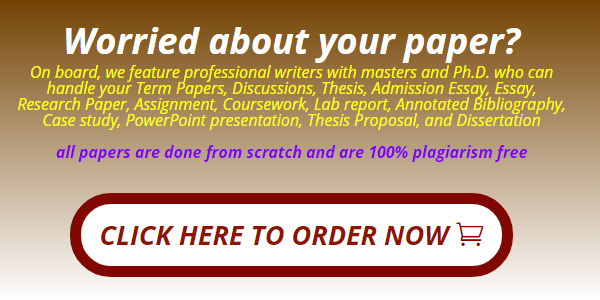Week 6 Guide to Obtaining Graphs for Data section
You need 5 data pieces in the data section:
1- GDP: a graph or a table that represents your 10-year period of GDP growth rate (percentage). To obtain GDP information, go to then follow the steps below:
· Click on “ Tools” , found on the top left side, and select “Interactive Data”
· Click on “ Gross Domestic Product Personal Income ” found on the left side
· Click on “ Interactive Data Tables ” bottom found in the top middle
· Click on “ SECTION 1 – DOMESTIC PRODUCT AND INCOME ” and select the first option “ Table 1.1.1. Percent Change From Preceding Period in Real Gross Domestic Product ”
· Click on “ Modify ” button found on the top left side, change the First Year field to your desired start year, and change the Series to “ Annual” and click on “ Refresh Table”
You only need the information in the first line for each year (Line 1), which is the Gross Domestic Product as shown below. Copy and paste the data from Line 1 or screenshot the page (just like the image below) and paste it in your paper.
![]()
2- Inflation: a graph or a table that represents your 10-year period of inflation rate (percentage). To obtain Inflation graph, copy and paste the following link you’re your web browser
then follow the steps below:
· Scroll all the way down and change the “ From ” field, which is located on top of the graph, to the beginning of the 10 year period you wish to search and then change the “ To ” field to the end of the end of the 10 year period
· Click on “ Save as Image ” button that is located on the top right side of the graph. This action will download an image of the inflation rate graph
· Open the image and place the curser anywhere on the graph and right click your mouse, then click on “ copy ”, then past the image in your paper
3- Unemployment: a graph or a table that represents your 10-year period of the overall unemployment rate (percentage) in the country.
See the “ Guide to using the BLS website Data ” below to obtain this data.
4- Two Unemployment Issues : data/graphs that represents your 10-year period about the two unemployment related issues that you have selected and will discuss in this paper. Provide one separate data set (graph or table) for each of the two issues.
See the “ Guide to using the BLS website Data ” below to obtain this data.
2. Pick the variables you want. You can select more than one variable. For example, see screen shot below:
![]()
3. Click on “Retrieve Data” on the bottom left hand side as shown below:
![]()
4. You can then manipulate the data by changing output options, enter your ten-year period, such as “2006 to 2015” and then check the boxes “ include graphs” and “ include annual average”. Then, click on “ GO”
![]()
Your data will default to show the annual change based on a month, for example, series Id shown here is Unemployment Rate 16 years and over. The data is yearly from January 2006 up to January 2015, which will suffice for the case study.
![]()
Lastly, you may see that an accompanying table is provided for each graph of each variable, i.e., the table of the above graph is shown below the graph.
5. To copy and paste the graph in your paper, right click on the graph, then select “copy”, then past it in your paper.
IMPORTANT: make sure you cite the source of the graph (and any other graph and/or table you use) below the graph/table using APA citation style.
6. Now, you can use the data for the variables. Happy Hunting!
Revised 2/9/2023
image2.png
image3.png
image4.png
image5.png
image1.png
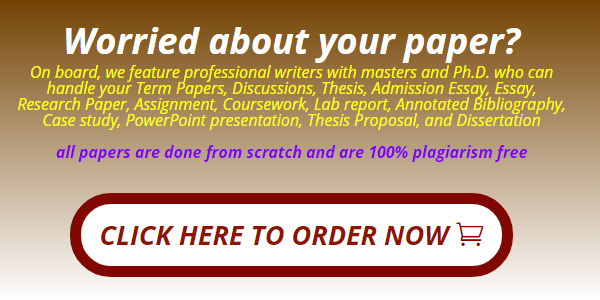
Get Your Paper Before the Deadline. Our Services are 100% private and Confidential
Useful Links That Will Help You Around
Link to new order https://studentsolutionsusa.com/orders/stud/new
link to login page https://studentsolutionsusa.com/orders/login
New user registration link https://studentsolutionsusa.com/orders/register
Forgot Password https://studentsolutionsusa.com/orders/forgot/password
FREQUENTLY ASKED QUESTIONS
Question: How does this work?
Answer: Good Question. We are a group of a freelance board of students and professional essay writers. At our website, you may get help with any type of academic assignments: essay, coursework, term paper, business plan, case study, article review, research paper, presentation, and speech. Top writers can help with complex assignments such as dissertations, thesis papers, etc. All of them are professionals possessing excellent knowledge in their field of expertise, perfect writing skills, quality, and speed. When you place an order on our website, we assign it to the best writer. Once the writer finishes the work, the paper is submitted to our quality assurance desk who go through it and ensure it is unique and plagiarism free and that the instructions were followed to the detail. After this step we upload the paper in your account, we also send a copy to the email that you used to register the account with. we can guarantee you that the paper will be 100% plagiarism free. Besides, our services are 100% private and confidential
Question: How do I place an Order after getting to the order page
Answer: There are three major steps in the ordering process
Step 1 ....................................................paper details In this step, you will fill in the instructions of your paper; you can upload any materials that you feel will make your assignment a success. Besides, you can also email us at [email protected] Remember to specify the correct academic level. Please note that sources mean the number of references.
Step 2...................................................... Price calculation Kindly specify the number of pages, type of spacing and the correct deadline. This step will give you the estimated cost minus discount -- you may add the extra features if you wish.
Step 3 ....................................................discount and payment Use the discount code HAPPY2018 to enjoy up to 30% discount of your total cost After this step, proceed to safe payment; you can checkout using your card or PayPal Please note we will send the complete paper to the email you will provide while registering. A copy will also be uploaded to your account
Question: How will I know when my paper is complete? or How will I get the complete Paper?
Answer: Once we are done with the paper, we will be uploaded to your account. A copy will also be sent to the email you registered with. We can guarantee you the following:- 1. Our service is private and confidential; we don't spam or share your contacts with anyone 2. The final paper will be plagiarism free. We will send a Turnitin Report to the email you registered with 3. At our company, willing to do free unlimited revisions until you are satisfied with your paper
Question:- Am a new client, How can I get the guarantee that the paper will be completed and sent to me before my deadline?
Answer: Thank you for expressing your concerns. We would love to have you as our loyal customer. We are certain if we do good work, you will come back for me. Besides, you will give us referrals to your friends and family. For that reason, we can’t fail to deliver your paper within your specified time frame. We will ensure we submit the paper on time so that you can have enough time to go through it, if you have problems with the paper delivered, you can request a free revision. You are entitled to as many revisions as you would wish until you get a paper that satisfies you
Useful Links That Will Help You Around
Link to new order https://studentsolutionsusa.com/orders/stud/new
link to login page https://studentsolutionsusa.com/orders/login
New user registration link https://studentsolutionsusa.com/orders/register
Forgot Password https://studentsolutionsusa.com/orders/forgot/password