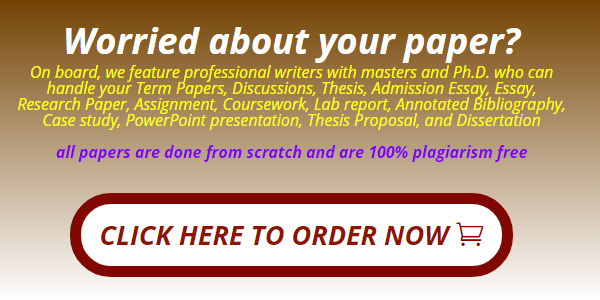University of Nairobi Graphic Design Worksheet
Must have photoshop adobe to complete assignment
Somehow I can’t add text to the assignments, so I will put the descriptions here.
Assignment 6-1
Remove all the people from the two attached photos.
Submit two psd files.
Due date: Mar 3, 11: 59 pm
Points: 10
Assignment 6-2
Fix the torn picture. There are instrucions in the lecture videos.
Submit a psd file.
Due date: Mar 3, 11: 59 pm
Points: 15
Videos:
1. https://youtu.be/SG7wBTk-ebY
2. https://youtu.be/EAts6xw2vYM
3. https://youtu.be/b1FJbsPek0Q
Week 5
1. Spot Healing Brush (good for removing small objects)
Spot healing brush: simply paint over the area that you want to remove. Sometimes you may
need to paint the same area twice to get better results.
It has content-aware technology built in, which automatically compares nearby image content, and tries
to maintain detail.
You can adjust the size and hardness of the brush.
Short cut for brush size: square brackets [ ] on the keyboard
2. Normal Healing Brush
There is no content-aware technology. You are in control over picking the source area.
Hold Alt key + click on a good area in the image to set that as your source.
Every time you pick up the cursor and set it down again, by default it’s going back the original place you
picked.
3. Patch Tool
Draw a selection around the area you want to remove, and drag the selection to a good area.
When you are finished, Ctrl + D to deselect.
4. Clone Stamp tool (good for complex background)
It makes an exact duplicate of your sample
You can adjust the size, hardness, opacity, and flow of the stamp
Alt key + click on the source area
5. Snapshot
History can usually store only 50 steps, and we cannot go back to the picture more than 50 steps ago.
You can click on the snapshot button to save a snapshot of your drawing, then you can always go back to
this step if you make mistakes.
Assignment 1: Remove people from pictures
Remove the all the people circled.
Assignment 2: Fix a torn picture
Fix this torn photo.
Steps:
1. Make a copy of the background.
2. Make a selection for one piece of the photo using any selection tool
3. Make this selection a new layer: Layer>New>Layer via copy
4. Repeat for the other piece. You should have four layers.
5. Move and rotate one piece of the photo to join the two pieces. Ctrl + T to rotate.
You may need to adjust the order of the two layers. The right piece should be on top.
Pay attention to the details, such as the hand.
6. Merge these two pieces of the photo into one layer: Click on the top layer>Layer>Merge down (or Ctrl
+E)
7. Fix the line in the middle using healing brush or clone stamp
8. Remove the extra piece of the photo, and extend the shadow using clone stamp or healing brush
9. Save your file and submit a psd file. Final result should look like this.
Purchase answer to see full
attachment
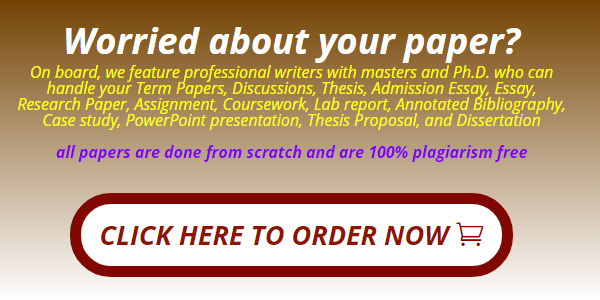
Get Your Paper Before the Deadline. Our Services are 100% private and Confidential
Useful Links That Will Help You Around
Link to new order https://studentsolutionsusa.com/orders/stud/new
link to login page https://studentsolutionsusa.com/orders/login
New user registration link https://studentsolutionsusa.com/orders/register
Forgot Password https://studentsolutionsusa.com/orders/forgot/password
FREQUENTLY ASKED QUESTIONS
Question: How does this work?
Answer: Good Question. We are a group of a freelance board of students and professional essay writers. At our website, you may get help with any type of academic assignments: essay, coursework, term paper, business plan, case study, article review, research paper, presentation, and speech. Top writers can help with complex assignments such as dissertations, thesis papers, etc. All of them are professionals possessing excellent knowledge in their field of expertise, perfect writing skills, quality, and speed. When you place an order on our website, we assign it to the best writer. Once the writer finishes the work, the paper is submitted to our quality assurance desk who go through it and ensure it is unique and plagiarism free and that the instructions were followed to the detail. After this step we upload the paper in your account, we also send a copy to the email that you used to register the account with. we can guarantee you that the paper will be 100% plagiarism free. Besides, our services are 100% private and confidential
Question: How do I place an Order after getting to the order page
Answer: There are three major steps in the ordering process
Step 1 ....................................................paper details In this step, you will fill in the instructions of your paper; you can upload any materials that you feel will make your assignment a success. Besides, you can also email us at [email protected] Remember to specify the correct academic level. Please note that sources mean the number of references.
Step 2...................................................... Price calculation Kindly specify the number of pages, type of spacing and the correct deadline. This step will give you the estimated cost minus discount -- you may add the extra features if you wish.
Step 3 ....................................................discount and payment Use the discount code HAPPY2018 to enjoy up to 30% discount of your total cost After this step, proceed to safe payment; you can checkout using your card or PayPal Please note we will send the complete paper to the email you will provide while registering. A copy will also be uploaded to your account
Question: How will I know when my paper is complete? or How will I get the complete Paper?
Answer: Once we are done with the paper, we will be uploaded to your account. A copy will also be sent to the email you registered with. We can guarantee you the following:- 1. Our service is private and confidential; we don't spam or share your contacts with anyone 2. The final paper will be plagiarism free. We will send a Turnitin Report to the email you registered with 3. At our company, willing to do free unlimited revisions until you are satisfied with your paper
Question:- Am a new client, How can I get the guarantee that the paper will be completed and sent to me before my deadline?
Answer: Thank you for expressing your concerns. We would love to have you as our loyal customer. We are certain if we do good work, you will come back for me. Besides, you will give us referrals to your friends and family. For that reason, we can’t fail to deliver your paper within your specified time frame. We will ensure we submit the paper on time so that you can have enough time to go through it, if you have problems with the paper delivered, you can request a free revision. You are entitled to as many revisions as you would wish until you get a paper that satisfies you
Useful Links That Will Help You Around
Link to new order https://studentsolutionsusa.com/orders/stud/new
link to login page https://studentsolutionsusa.com/orders/login
New user registration link https://studentsolutionsusa.com/orders/register
Forgot Password https://studentsolutionsusa.com/orders/forgot/password