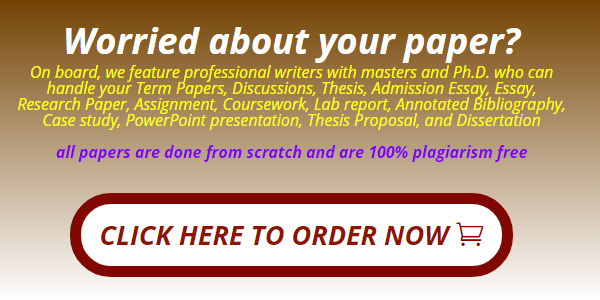1
Version 1
Artificial Intelligence Introduction Project
CMSC 307 – Artificial Intelligence Applications
Overview
This project serves as an introduction to Artificial Intelligence (AI) terminology, concepts and
applications. After completing this project, you should be comfortable discussing AI concepts and
applications as well as accessing, navigating, using and exiting the cloud based environment you will use
to complete the projects for this course.
Environment Description
Amazon Web Services (AWS) Academy classrooms will be used to complete the hands-on exercises and
activities for this course. AWS Academy provides access to cloud services, classrooms, content and
programs designed to prepare students and educators for careers in growing fields such as AI.
UMGC works with AWS Academy administrators to provide credits and free access to specific cloud
services through an assigned AWS Academy classroom such that no out of pocket expenses are required
for using state-of-the-art cloud-based tools and applications.
AWS Academy versus UMGC LEO
AWS Academy is a separate environment from your UMGC LEO classroom. You will still use the UMGC
classroom as you have done in the past for completing tasks such as submitting assignments,
participating in discussions, reading UMGC embedded content, completing quizzes and other tasks
associated with the UMGC LEO classroom.
You enter your AWS Academy Classroom through a specific URL (which will be described in this project)
and then follow detailed instructions to complete the activities. You then prepare your submission,
based on the assignment instructions, and submit to the UMGC LEO classroom.
Project Submission
After completing the steps and activities associated with this project, you will submit the required
results and findings to the associated assignment area in the LEO classroom. Specific details related to
the format and content of the submission are found in the last step of this project.
Grade Percentage
This project is worth 100 points and represents 18% of your final grade.
Project Steps
This project includes several steps resulting in the successful completion of this project. These steps
include reading introductory AI content in an online digital textbook, reading additional open source
literature, registering, activating and accessing your assigned AWS Academy classroom, and finally
documenting and submitting the results of your activities.
Step 1
2
Version 1
Read chapter 1, AI Foundations, found in the free online O’Reilly Textbook – “Artificial Intelligence
Basics: A Non-Technical Introduction”, by Tom Taulli. This chapter focuses on the origins, history and the
overall structure and components of Artificial Intelligence.
Textbook details:
Artificial Intelligence Basics: A Non-Technical Introduction
By Tom Taulli,
Apress, July 2019
The O'Reilly books website is located at O'Reilly Books. Sign in with your UMGC single sign on. Your UMGC e-mail account is your username + @student.umgc.edu (example: [email protected]).
Step 2
In this step, you will read specific components of a U.S. Government document prepared by the National
Science and Technology Council. The document titled, “The National Artificial Intelligence Research and
Development Strategic Plan”, provides the scope, vision and broad applications of AI in the United
States and abroad.
Read the Executive Summary and the Introduction sections. This document is found the content area for
the Introduction project in the LEO classroom.
Step 3
Now that you understand the history, scope and vision of AI, let us take a closer look at some specific
applications. Review the following government websites to view a small subset of AI applications and
investments the U.S Government is making.
https://www.darpa.mil/work-with-us/ai-next-campaign – In this article, DARPA summarizes its
“AI Next” program that includes a multi-year $2 Billion investment focusing on automating
critical DoD business processes, improving the reliability of AI systems, researching the next
generation of AI, and others.
https://nsf.gov/cise/ai.jsp – The National Science Foundation (NSF) is actively involved in AI and
cutting edge research. In this article, specific programs related to mathematical sciences,
robotics, smart sensors, health and others are summarized.
https://www.energy.gov/science-innovation/artificial-intelligence-and-technology-office – In this
article, introductory videos on AI, news, and specific applications in energy, national security,
science, medicine, transportation, and others are discussed.
Step 4
In this step, you will activate the AWS Academy Environment associated with your course at UMGC
following the steps outlined in the “Using the AWS Academy Learner Lab – Student Guide” document.
Step 5
Login to the AWS Academy Classroom
Use the AWS Academy student login URL to enter your classroom:
3
Version 1
https://www.awsacademy.com/LMS_Login
Select Student login and enter your credentials and then select Log In.
Figure 1. Signing in to AWS Academy
Select your Classroom
You will be directed to the AWS Academy dashboard which lists your classrooms. Select the classroom
you want to enter. Note, you may have multiple classrooms depending upon how many courses you are
enrolled. Also, be aware your screenshot (and course numbers) will look different than the one shown
below.
4
Version 1
Figure 2. AWS Dashboard
If you are not sure which class to select, contact your professor who will be able to help.
Launch the Learner Lab – Foundational Services Module
Once in the classroom, click on modules->Learner Lab – Foundational Services. This is the module where
you can launch the AWS console and run services required to complete the projects.
5
Version 1
Figure 3. AWS Modules
Start the Lab
When you first enter the lab, the AWS icon will be red indicating you need to start the lab to proceed.
The environment attempts to minimize cloud costs by stopping services when they aren’t being used. To
start the lab click on the Start arrow.
Figure 4. Starting the Lab
Once started, the AWS color indicator will initially turn yellow followed by green when the environment
is ready to use. Typically, this takes a few minutes so be sure to wait until the AWS indicator turns green
before proceeding.
6
Version 1
Launch the AWS Management Console
Once the indicator is green click on the AWS text (right next to the green indicator) to launch the AWS
console.
Figure 5. Launching the AWS Management Console
The AWS management console will then appear allowing you to navigate the AWS cloud to launch and
use services needed in your UMGC projects and hands-on labs.
Figure 6. AWS Console Splash Page Screen Capture
The contents of your splash page will be most likely be different then the example shown in figure 6. The
overall format will be similar but the content will depend upon your history and use of AWS Academy.
a. Use the “Find Services” field navigate to three (3) AWS AI/ML services and perform a screen
capture on the initial splash page where you land. You can select any three (3) from the list
below.
Machine Learning
Amazon SageMaker
7
Version 1
Amazon CodeGuru
Amazon Comprehend
Amazon Forecast
Amazon Fraud Detector
Amazon Kendra
Amazon Lex
Amazon Machine Learning
Amazon Personalize
Amazon Polly
Amazon Rekognition
Amazon Textract
Amazon Transcribe
Amazon Translate
AWS DeepLens
AWS DeepRacer
Amazon Augmented AI
AWS DeepComposer
When you navigate around the AWS Console, you may need to use the “Services” menu, located at the
top, left side of AWS console. Notice in figure 4, the Services menu option was used to reveal the “Find
Services” options.
Figure 7. Use of the Services Menu Item for Finding Services.
Just type your selection, one at a time, into the “Find Services” field and capture the results. Be sure to
hit enter on your keyboard, after you have entered the AI service in the field.
Figures 8 through 10 illustrate possible screen captures from three randomly selected services. Be sure
the screen capture includes the vocstartsoft/user information on the upper menu bar.
8
Version 1
Figure 8. Amazon Augmented AI Splash Page Screen Capture
Figure 9. Amazon Transcribe Splash Page Screen Capture
Figure 10. Amazon Kendra Splash Page Screen Capture
As before, the screen captures you prepare may look different from what is displayed in the examples.
Just be sure to capture the vocstartsoft/user information and enough of the screen to verify your
navigation path.
If you successfully completed this step, you should have captured the following screens to be included in
your final submission:
1. AWS Academy Splash Page Screen Capture
2. AWS Academy Classroom Accepted Screen Capture
3. AWS Console Splash Page Screen Capture
4. Choose a AI Splash Page Screen Capture (#1)
5. Choose a AI Splash Page Screen Capture (#2)
9
Version 1
6. Choose a AI Splash Page Screen Capture (#3)
Note the AI splash page screen captures will be different for you submission depending upon which
three (3) AI services you decided to navigate.
Step 6
In this step, you confirm you can sign out from the AWS console, the AWS Academy and close associated
browser tabs or windows.
Signing out from your account is important since your session status is reset allowing a more consistent
sign-in process for future sessions.
To document this step, screen captures from signing out of the AWS console and AWS Academy site are
shown in figures 11 and 12.
Figure 11. Signing out from the AWS Console
10
Version 1
Figure 12. Successfully signing out from the AWS Academy Site
If you successfully completed this step, you should have captured the following screens to be included in
your final submission:
1. Successfully signing out from the AWS Console
2. Successfully signing out from the AWS Academy Site
Step 7
In this step, you will document the results from this project and submit to the UMGC LEO classroom.
The document you prepare will consist of two parts:
AI content and application summary
AWS Academy Classroom Journey Log
For the first part of the document, you should have read several articles and resources providing an
Introduction to AI along with the trends, scope and application examples. Using information found in
these documents, summarize how AI is been applied to at least two (2) areas of interest to you. For
example, you may want to describe how AI is being applied to the energy or transportation areas. If you
are more interested in science and medicine, select those as your areas of interest. You should pick
areas specifically mentioned in the readings.
For each area selected, you should describe at least two (2) applications (or research projects). You may
need to conduct additional research using the UMGC library system and Google searches to provide
details about the applications. Summarize these applications and provide your own thoughts on the
value and usefulness of this applications.
11
Version 1
Finally, for the first section of the document, discuss how the areas you selected relate to the U.S
Government’s vision and how they are aligned with research and development funding.
For the second part of the document, you will summarize your first journey through the AWS Academy
classroom. You should have already generated eight (8) screen captures for this project. Assemble these
screen captures providing a brief description of each image as part of your document to be submitted.
Your documentation should be submitted in a Microsoft Word document or PDF file adhering to the
following criteria:
The document should be well-written, well-organized, contain minimal spelling and grammar
issues, and include references (in APA style) for all sources you used to support your work.
The paper should be double-spaced on standard-sized paper (8.5" x 11"), with 1" margins on all
sides. You should use a font consistently throughout the paper. APA recommends using either a
sans serif font such as 11-point Calibri, 11-point Arial, or 10-point Lucida Sans Unicode, or a
serif font such as 12-point Times New Roman, 11-point Georgia, or 10-point Computer Modern.
Be sure to include your name, date and course information (including your Professors name) on
a title page of the document.
Page numbers should be included on the top right of each page of the document except the
title page.
Graphics, figures, or tables, should be titled and explained. For example, screen captures
generated from AWS Academy Classroom journey should be assigned a figure title and label
(e.g. figure 1. Signing into AWS Academy) and have a description associated with that figure
providing details and context of the image.
Screen captures of your journey through the AWS Academy classroom should labeled and
explained.
Grading Rubric
The following grading rubric will be used by your professor to evaluate your submission. Be sure to
verify each component is present in your submission.
Table 1. Computer Vision Grading Rubric
Attributes Meets
Document Organization, Style and Writing (40 points)
The document should be well-written, well-organized, contain minimal spelling and grammar issues, and include references (in APA style) for all sources you used to support your word. (20 points)
The paper should be double-spaced on standard-sized paper (8.5" x 11"), with 1" margins on all sides. You should use a font consistently throughout the paper. APA recommends using either a sans serif font such as 11-point Calibri, 11-point Arial, or 10-point Lucida Sans Unicode, or a serif font such as 12-point
12
Version 1
Times New Roman, 11-point Georgia, or 10-point Computer Modern. (5 points)
Be sure to include your name, date and course information (including your Professors name) on a title page of the document. (2.5 points)
Page numbers should be included on the top right of each page of the document except the title page. (2.5 points)
Graphics, figures, or tables, should be titled and explained. For example, screen captures generated from AWS Academy Classroom journey should be assigned a figure title and label (e.g. figure 1 Signing into AWS Academy) and have a description associated with that figure providing details and context of the image. (5 points)
Document content (160 points) Using information found in these documents, summarize how AI is being applied to at least two (2) areas of interest to you. You should pick areas specifically mentioned in the readings. (15 points)
For each area selected, you should describe at least two (2) applications (or research projects). (15 points)
Summarize these applications and provide your own thoughts on the value and usefulness of this applications. (35 points)
Discuss how the areas you selected relate to the U.S Government’s vision and how they are aligned with research and development funding. (15 points)
Assemble the screen captures associated with your AWS Academy classroom journey providing a brief description of each image as part of your document to be submitted. (80 points)