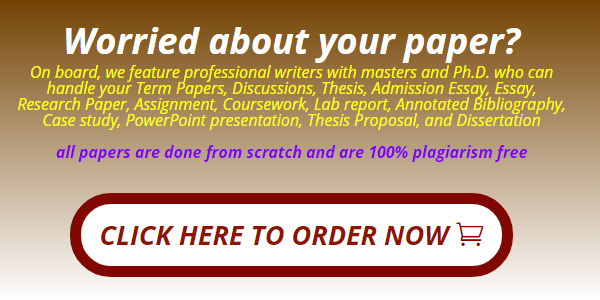Grader – InstructionsAccess 2019 Project
Exp19_Access_Ch03_CapAssessment – Retirement Accounts 1.2
Project Description:
One-Stop Finance is a company that works with Clients in all areas of finance. They assist with banking, financial planning, mortgages, stock, insurance, retirement counseling, and debt consolidation. Cala Hamieh, one of the senior planners for the company, is hoping to extract information from the database. The company has a large database with hundreds of thousands of accounts, but to allow you to rapidly test your queries, you have created a smaller version of the database with a small amount of clients. Once you are confident your queries work, you can import them in to the main Access database.
Steps to Perform:
|
Step
|
Instructions
|
Points Possible
|
|
1
|
Start Access. Open the downloaded Access file named Exp19_Access_Ch03_CapAssessment_Retirement_Accounts.accdb. Grader has automatically added your last name to the beginning of the filename.
|
0
|
|
2
|
Create a query using Query Design. From the Clients table, display the client’s FirstName and LastName. From the Accounts table, select the Savings Balance and OpenDate. Sort the query by Savings Balance in descending order. Save the query as Account Longevity.
|
5
|
|
3
|
Add a calculated field named AccountTime that calculates the number of days each client’s accounts have been open. Assume today’s date is 12/31/2019. Recall dates must be enclosed in # to denote to Access it is a date. Format the results in General Number format. Run the query. Close the query.
|
10
|
|
4
|
Create a query using Query Design. From the Clients table, display the client's FirstName and LastName. From the Accounts table, select the Savings Balance.
|
10
|
|
5
|
Add appropriate grouping so the client’s total retirement account savings balances are displayed. Add a sort so the highest total savings balances are displayed first.
|
10
|
|
6
|
Switch to Datasheet view. Add a totals row displaying the count of the last name and the average of total savings balances. Save the query as Total Balances By Client, and close the query.
|
10
|
|
7
|
Create a copy of the Total Balances By Client query. Name the query Total Balances By State. Open the query in Design view and remove the client name from the query. Add grouping by the client’s State.
|
10
|
|
8
|
Sort by the client’s State in Ascending order and remove the sort on the Savings Balance. Add criteria so clients with retirement account savings balances of $12,000 or more are factored in to the query. Switch to Datasheet view. Save and close the query.
|
10
|
|
9
|
Create a new query using Query Design. From the Clients table, select the client FirstName, LastName, and State. From the Accounts table, select the Savings Balance. Add criteria so only customers with balances under $13,000 are displayed.
|
10
|
|
10
|
Add a new field named LoanPayment using the Expression Builder. Insert the Pmt function to determine the monthly payment for a 2-year loan, paid monthly, with a 5% yearly interest rate. The present value is 25000 minus the Savings Balance. For example, if the purchase price were 25000, with 5000 in savings to put toward the purchase, your present value would be 20000. Ensure the number displays as a positive number.
|
15
|
|
11
|
Change the format of the LoanPayment field to Currency. Change the caption to Loan Payment. Run the query. Save the query as Monthly Loan Payments and close the query.
|
10
|
|
12
|
Close all database objects. Close the database and then exit Access. Submit the database as directed.
|
0
|
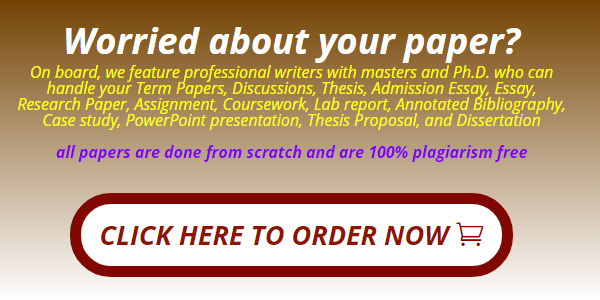
Get Your Paper Before the Deadline. Our Services are 100% private and Confidential
Useful Links That Will Help You Around
Link to new order https://studentsolutionsusa.com/orders/stud/new
link to login page https://studentsolutionsusa.com/orders/login
New user registration link https://studentsolutionsusa.com/orders/register
Forgot Password https://studentsolutionsusa.com/orders/forgot/password
FREQUENTLY ASKED QUESTIONS
Question: How does this work?
Answer: Good Question. We are a group of a freelance board of students and professional essay writers. At our website, you may get help with any type of academic assignments: essay, coursework, term paper, business plan, case study, article review, research paper, presentation, and speech. Top writers can help with complex assignments such as dissertations, thesis papers, etc. All of them are professionals possessing excellent knowledge in their field of expertise, perfect writing skills, quality, and speed. When you place an order on our website, we assign it to the best writer. Once the writer finishes the work, the paper is submitted to our quality assurance desk who go through it and ensure it is unique and plagiarism free and that the instructions were followed to the detail. After this step we upload the paper in your account, we also send a copy to the email that you used to register the account with. we can guarantee you that the paper will be 100% plagiarism free. Besides, our services are 100% private and confidential
Question: How do I place an Order after getting to the order page
Answer: There are three major steps in the ordering process
Step 1 ....................................................paper details In this step, you will fill in the instructions of your paper; you can upload any materials that you feel will make your assignment a success. Besides, you can also email us at [email protected] Remember to specify the correct academic level. Please note that sources mean the number of references.
Step 2...................................................... Price calculation Kindly specify the number of pages, type of spacing and the correct deadline. This step will give you the estimated cost minus discount -- you may add the extra features if you wish.
Step 3 ....................................................discount and payment Use the discount code HAPPY2018 to enjoy up to 30% discount of your total cost After this step, proceed to safe payment; you can checkout using your card or PayPal Please note we will send the complete paper to the email you will provide while registering. A copy will also be uploaded to your account
Question: How will I know when my paper is complete? or How will I get the complete Paper?
Answer: Once we are done with the paper, we will be uploaded to your account. A copy will also be sent to the email you registered with. We can guarantee you the following:- 1. Our service is private and confidential; we don't spam or share your contacts with anyone 2. The final paper will be plagiarism free. We will send a Turnitin Report to the email you registered with 3. At our company, willing to do free unlimited revisions until you are satisfied with your paper
Question:- Am a new client, How can I get the guarantee that the paper will be completed and sent to me before my deadline?
Answer: Thank you for expressing your concerns. We would love to have you as our loyal customer. We are certain if we do good work, you will come back for me. Besides, you will give us referrals to your friends and family. For that reason, we can’t fail to deliver your paper within your specified time frame. We will ensure we submit the paper on time so that you can have enough time to go through it, if you have problems with the paper delivered, you can request a free revision. You are entitled to as many revisions as you would wish until you get a paper that satisfies you
Useful Links That Will Help You Around
Link to new order https://studentsolutionsusa.com/orders/stud/new
link to login page https://studentsolutionsusa.com/orders/login
New user registration link https://studentsolutionsusa.com/orders/register
Forgot Password https://studentsolutionsusa.com/orders/forgot/password