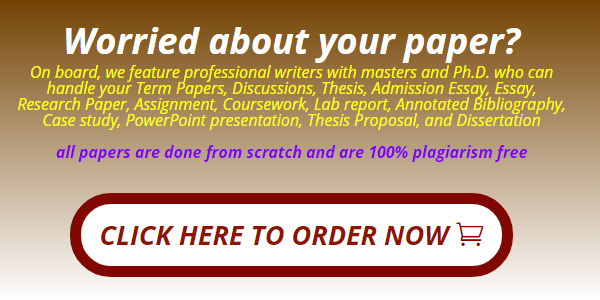calender
In the page you read about several Time Management Techniques – so now it’s time to put one of them into practice!
For this assignment, complete PART 1 (Weekly Schedule) first and then, at the end of the week, complete PART 2.
*** You will submit both Parts 1 & 2 for the Weekly Calendar Assignment
PART 1: Weekly Schedule = take a few minutes on Monday and, using the
 , block out all of your time commitments for this week
, block out all of your time commitments for this week
Examples of things you should block out on the
 :
:
- Class times
- Study time
- Practice (for student-athletes)
- Games (for student-athletes)
- Work
- Travel to work
- Other daily activities gym, dinner with friends/family, church
- Any other appointments doctors apt, car maintenance, etc.
PART 2: Once you’ve completed the week, take a moment to compare how you spent your time this week versus how you planned it on your
 , then answer the following questions . Must be typed and a minimum of two paragraphs (no bullet points):
, then answer the following questions . Must be typed and a minimum of two paragraphs (no bullet points):
- Describe your current time management techniques (that you used in either high school or college).
- Do you use any tools or techniques related to time management?
- How did you remember when assignments were due?
- 2. Using the
 you created for this assignment, evaluate how your planned time compared on the Weekly Schedule with your actual week?
you created for this assignment, evaluate how your planned time compared on the Weekly Schedule with your actual week?
- Did you stick to your planned schedule?
- How did you spend most of your time?
- What do want or need to make time for?
- How can you make more time for these thing(s)?
- 3. How do you plan to use the Calendar in Canvas?
- According to your Canvas Calendar, what is the first assignment you have due this semester?
- According to your Canvas Calendar, what is the last assignment you have due this semester?
- 4. Conclusion:
- What did you learn from using this time management tool?
- What time management tool(s) are you open to trying out this semester?
- How are the time management tools you’re using this semester tie into your Success Plan (submitted last week)?
To submit the assignment, open the Weekly Calendar Assignment in Canvas.
Click on Submit Assignment (blue box, upper right corner) and upload your
 (Part 1).
(Part 1).
Click on Re-Submit Assignment and upload your Reflection (Part 2). This allows me to see both of your documents
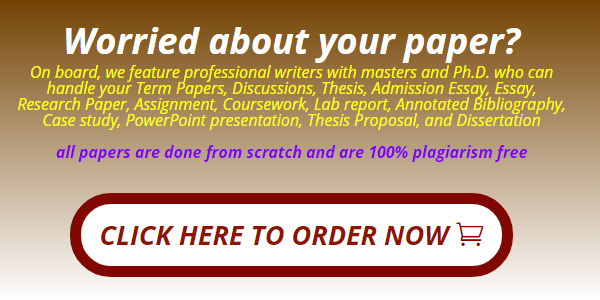
Get Your Paper Before the Deadline. Our Services are 100% private and Confidential
Useful Links That Will Help You Around
Link to new order https://studentsolutionsusa.com/orders/stud/new
link to login page https://studentsolutionsusa.com/orders/login
New user registration link https://studentsolutionsusa.com/orders/register
Forgot Password https://studentsolutionsusa.com/orders/forgot/password
FREQUENTLY ASKED QUESTIONS
Question: How does this work?
Answer: Good Question. We are a group of a freelance board of students and professional essay writers. At our website, you may get help with any type of academic assignments: essay, coursework, term paper, business plan, case study, article review, research paper, presentation, and speech. Top writers can help with complex assignments such as dissertations, thesis papers, etc. All of them are professionals possessing excellent knowledge in their field of expertise, perfect writing skills, quality, and speed. When you place an order on our website, we assign it to the best writer. Once the writer finishes the work, the paper is submitted to our quality assurance desk who go through it and ensure it is unique and plagiarism free and that the instructions were followed to the detail. After this step we upload the paper in your account, we also send a copy to the email that you used to register the account with. we can guarantee you that the paper will be 100% plagiarism free. Besides, our services are 100% private and confidential
Question: How do I place an Order after getting to the order page
Answer: There are three major steps in the ordering process
Step 1 ....................................................paper details In this step, you will fill in the instructions of your paper; you can upload any materials that you feel will make your assignment a success. Besides, you can also email us at [email protected] Remember to specify the correct academic level. Please note that sources mean the number of references.
Step 2...................................................... Price calculation Kindly specify the number of pages, type of spacing and the correct deadline. This step will give you the estimated cost minus discount -- you may add the extra features if you wish.
Step 3 ....................................................discount and payment Use the discount code HAPPY2018 to enjoy up to 30% discount of your total cost After this step, proceed to safe payment; you can checkout using your card or PayPal Please note we will send the complete paper to the email you will provide while registering. A copy will also be uploaded to your account
Question: How will I know when my paper is complete? or How will I get the complete Paper?
Answer: Once we are done with the paper, we will be uploaded to your account. A copy will also be sent to the email you registered with. We can guarantee you the following:- 1. Our service is private and confidential; we don't spam or share your contacts with anyone 2. The final paper will be plagiarism free. We will send a Turnitin Report to the email you registered with 3. At our company, willing to do free unlimited revisions until you are satisfied with your paper
Question:- Am a new client, How can I get the guarantee that the paper will be completed and sent to me before my deadline?
Answer: Thank you for expressing your concerns. We would love to have you as our loyal customer. We are certain if we do good work, you will come back for me. Besides, you will give us referrals to your friends and family. For that reason, we can’t fail to deliver your paper within your specified time frame. We will ensure we submit the paper on time so that you can have enough time to go through it, if you have problems with the paper delivered, you can request a free revision. You are entitled to as many revisions as you would wish until you get a paper that satisfies you
Useful Links That Will Help You Around
Link to new order https://studentsolutionsusa.com/orders/stud/new
link to login page https://studentsolutionsusa.com/orders/login
New user registration link https://studentsolutionsusa.com/orders/register
Forgot Password https://studentsolutionsusa.com/orders/forgot/password
, block out all of your time commitments for this week
:
, then answer the following questions . Must be typed and a minimum of two paragraphs (no bullet points):
you created for this assignment, evaluate how your planned time compared on the Weekly Schedule with your actual week?
(Part 1).