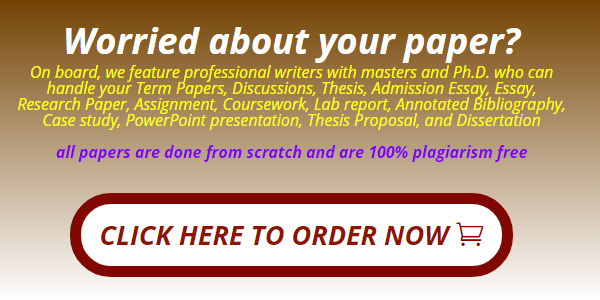Excel_4G_Aquatics
Project Description:
In the following project, you will assist Lindsay Johnson, the Director of Pools and Recreation, in creating and modifying a PivotTable report and a PivotChart report to analyze revenue and expenses from the Aquatics Program.
Open the Excel workbook Student_Excel_4G_Aquatics.xlsx downloaded with this project.
Click cell A2, and then insert a Recommended PivotTable by choosing the Blank PivotTable option in the lower left corner of the dialog box. Add the Month field to the Filters area, add the Pool field to the Rows area and the Item field to the Columns area. Place the Amount field in the Values area and then Close the PivotTable Fields list. (Mac users, move fields as necessary so that they are placed in the correct areas of the layout section.) On the PivotTable Analyze tab, in the PivotTable group, change the PivotTable name to PivotTable2, if necessary.
Format the values in the PivotTable using the Number category to display zero decimal places and the 1000 Separator.
Insert slicers for the Pool and Item fields, and then filter by the Tropics Pool and Spa Fees. Move the Pool slicer so that its upper left corner aligns with the upper left corner of E3. Move the Item slicer so that its upper left corner aligns with G3. Make a copy of this worksheet, and then name the copied worksheet Tropics Pool.
Display the sheet that contains the PivotTable, clear the filters from the slicers, and remove the slicers from the worksheet. Rename the sheet 2Q Revenue
Insert a PivotChart using the Stacked Column chart type. (Mac users, click the Design tab, click Change Chart Type, point to Column, and then click Stacked Column.) Move the chart to a new worksheet named 2Q Revenue Chart
Apply the Layout 3 chart layout. Add centered data labels, and then hide all of the field buttons on the chart, if necessary. As the Chart Title, type 2nd Quarter Aquatics Program Revenue and then insert a custom footer with the file name in the left section.
Add a new worksheet to the workbook. On the Data tab, click Get Data and then from your downloaded files, import the Microsoft Access Database Excel_4G_Pool_Supplies.accdb. Load both of the tables in the database. (Mac users, on the Data tab, click From Text. From your downloaded files, click Excel_4G_Pool_Supplies_csv.csv, and then click Get Data. Use Comma delimiters and General column data format. Put the data in the Existing sheet in A1.)
Insert a PivotTable in the Existing Worksheet and verify that Use this workbook’s Data Model is selected. (Mac users, insert a PivotTable, in a New worksheet. Select and delete rows 1 and 2 which are blank.) On the PivotTable Analyze tab, in the PivotTable group, change the PivotTable name to PivotTable3, if necessary.
To create the PivotTable, place the Supplier field from the Suppliers table in the Columns area. From the Supply Order Summary table, place the Item field in the Rows area, and the Quantity field in the Values area. Apply the Number format to the values in the PivotTable with zero decimals and the 1000 separator. (Mac users, there are no tables in the Fields pane. Locate the fields in the PivotTable Fields list that displays.)
Insert a row above the PivotTable, and in cell A1, type Aquatics Program Purchases and then apply the Title cell style. Rename the sheet Aquatics Purchases.
Click in the PivotTable, and then insert a 3-D Pie PivotChart. Move the chart to a new sheet with the name Aquatic Supplies Chart
Display the Field List and then modify the chart so that only the Supplier field displays in the Axis (Categories) area. Remove any fields that display in the Legend (Series) area.
Apply Style 3, remove the legend from the chart, and display only the Category Name and Percentage data labels positioned in the Center. Format the data labels by changing the font size to 11.
Change the chart title to Aquatic Supply Purchases and then change the font size to 24. Hide all of the field buttons on the chart if necessary, and then insert a footer with the file name in the left section.
Hide the Aquatics Revenue sheet. Select all sheets (excluding the chart sheets) and insert a footer in the left section that includes the file name, and then center the worksheet Horizontally on the page. Change the Orientation to Landscape and scale the Width to fit to 1 page.
Display the properties. As the Tags type aquatic revenue, supplies and as the Subject, type your course name and section #. Under Related People, be sure that your name displays as Author. Save your workbook.
Grader – Instructions Excel 2019 Project
Excel_4G_Aquatics
Project Description:
In the following project, you will assist Lindsay Johnson, the Director of Pools and Recreation, in creating and modifying a PivotTable report and a PivotChart report to analyze revenue and expenses from the Aquatics Program.
Steps to Perform:
|
Step |
Instructions |
Points Possible |
|
1 |
Open the Excel workbook Student_Excel_4G_Aquatics.xlsx downloaded with this project. |
0 |
|
2 |
Click cell A2, and then insert a Recommended PivotTable by choosing the Blank PivotTable option in the lower left corner of the dialog box. Add the Month field to the Filters area, add the Pool field to the Rows area and the Item field to the Columns area. Place the Amount field in the Values area and then Close the PivotTable Fields list. (Mac users, move fields as necessary so that they are placed in the correct areas of the layout section.) On the PivotTable Analyze tab, in the PivotTable group, change the PivotTable name to PivotTable2, if necessary. |
10 |
|
3 |
Format the values in the PivotTable using the Number category to display zero decimal places and the 1000 Separator. |
5 |
|
4 |
Insert slicers for the Pool and Item fields, and then filter by the Tropics Pool and Spa Fees. Move the Pool slicer so that its upper left corner aligns with the upper left corner of E3. Move the Item slicer so that its upper left corner aligns with G3. Make a copy of this worksheet, and then name the copied worksheet Tropics Pool. |
16 |
|
5 |
Display the sheet that contains the PivotTable, clear the filters from the slicers, and remove the slicers from the worksheet. Rename the sheet 2Q Revenue |
5 |
|
6 |
Insert a PivotChart using the Stacked Column chart type. (Mac users, click the Design tab, click Change Chart Type, point to Column, and then click Stacked Column.) Move the chart to a new worksheet named 2Q Revenue Chart |
5 |
|
7 |
Apply the Layout 3 chart layout. Add centered data labels, and then hide all of the field buttons on the chart, if necessary. As the Chart Title, type 2nd Quarter Aquatics Program Revenue and then insert a custom footer with the file name in the left section. |
8 |
|
8 |
Add a new worksheet to the workbook. On the Data tab, click Get Data and then from your downloaded files, import the Microsoft Access Database Excel_4G_Pool_Supplies.accdb. Load both of the tables in the database. (Mac users, on the Data tab, click From Text. From your downloaded files, click Excel_4G_Pool_Supplies_csv.csv, and then click Get Data. Use Comma delimiters and General column data format. Put the data in the Existing sheet in A1.) |
2 |
|
9 |
Insert a PivotTable in the Existing Worksheet and verify that Use this workbook’s Data Model is selected. (Mac users, insert a PivotTable, in a New worksheet. Select and delete rows 1 and 2 which are blank.) On the PivotTable Analyze tab, in the PivotTable group, change the PivotTable name to PivotTable3, if necessary. |
3 |
|
10 |
To create the PivotTable, place the Supplier field from the Suppliers table in the Columns area. From the Supply Order Summary table, place the Item field in the Rows area, and the Quantity field in the Values area. Apply the Number format to the values in the PivotTable with zero decimals and the 1000 separator. (Mac users, there are no tables in the Fields pane. Locate the fields in the PivotTable Fields list that displays.) |
7 |
|
11 |
Insert a row above the PivotTable, and in cell A1, type Aquatics Program Purchases and then apply the Title cell style. Rename the sheet Aquatics Purchases. |
4 |
|
12 |
Click in the PivotTable, and then insert a 3-D Pie PivotChart. Move the chart to a new sheet with the name Aquatic Supplies Chart |
9 |
|
13 |
Display the Field List and then modify the chart so that only the Supplier field displays in the Axis (Categories) area. Remove any fields that display in the Legend (Series) area. |
2 |
|
14 |
Apply Style 3, remove the legend from the chart, and display only the Category Name and Percentage data labels positioned in the Center. Format the data labels by changing the font size to 11. |
6 |
|
15 |
Change the chart title to Aquatic Supply Purchases and then change the font size to 24. Hide all of the field buttons on the chart if necessary, and then insert a footer with the file name in the left section. |
10 |
|
16 |
Hide the Aquatics Revenue sheet. Select all sheets (excluding the chart sheets) and insert a footer in the left section that includes the file name, and then center the worksheet Horizontally on the page. Change the Orientation to Landscape and scale the Width to fit to 1 page. |
6 |
|
17 |
Display the properties. As the Tags type aquatic revenue, supplies and as the Subject, type your course name and section #. Under Related People, be sure that your name displays as Author. Save your workbook. |
2 |
|
18 |
Save and close the file, and then submit for grading. |
0 |
|
Total Points |
100 |
Created On: 09/18/2020 1 GO19_XL_CH04_GRADER_4G_HW – Aquatics 1.2